XCP Calibration
Calibration
(1) Start the connection Click Start to connect to the configured ECU. If the connection icon turns gray and the message "*** is connected." appears, the connection was successful.
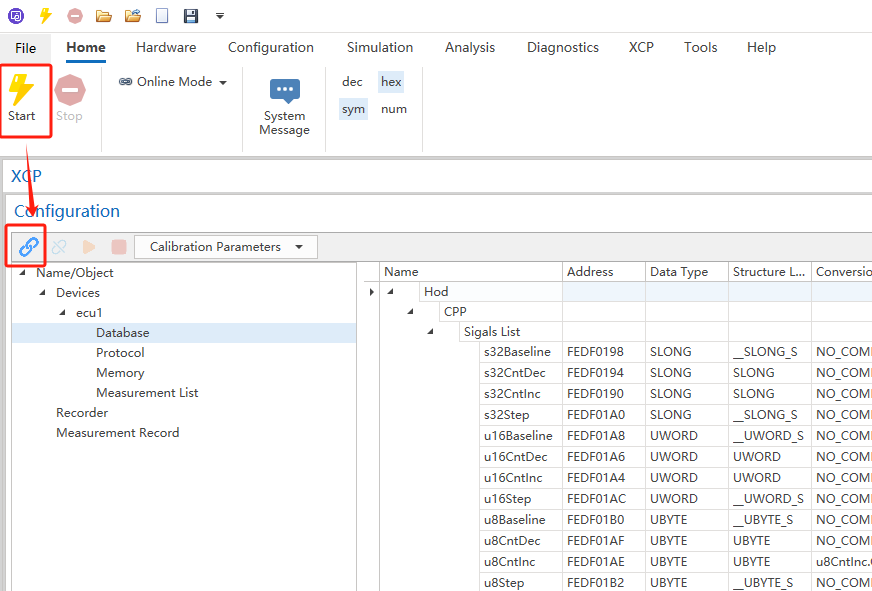
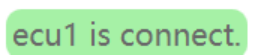
(2) Start Calibration Click the Start Calibration button to begin measuring the signals configured in the Measurement List.
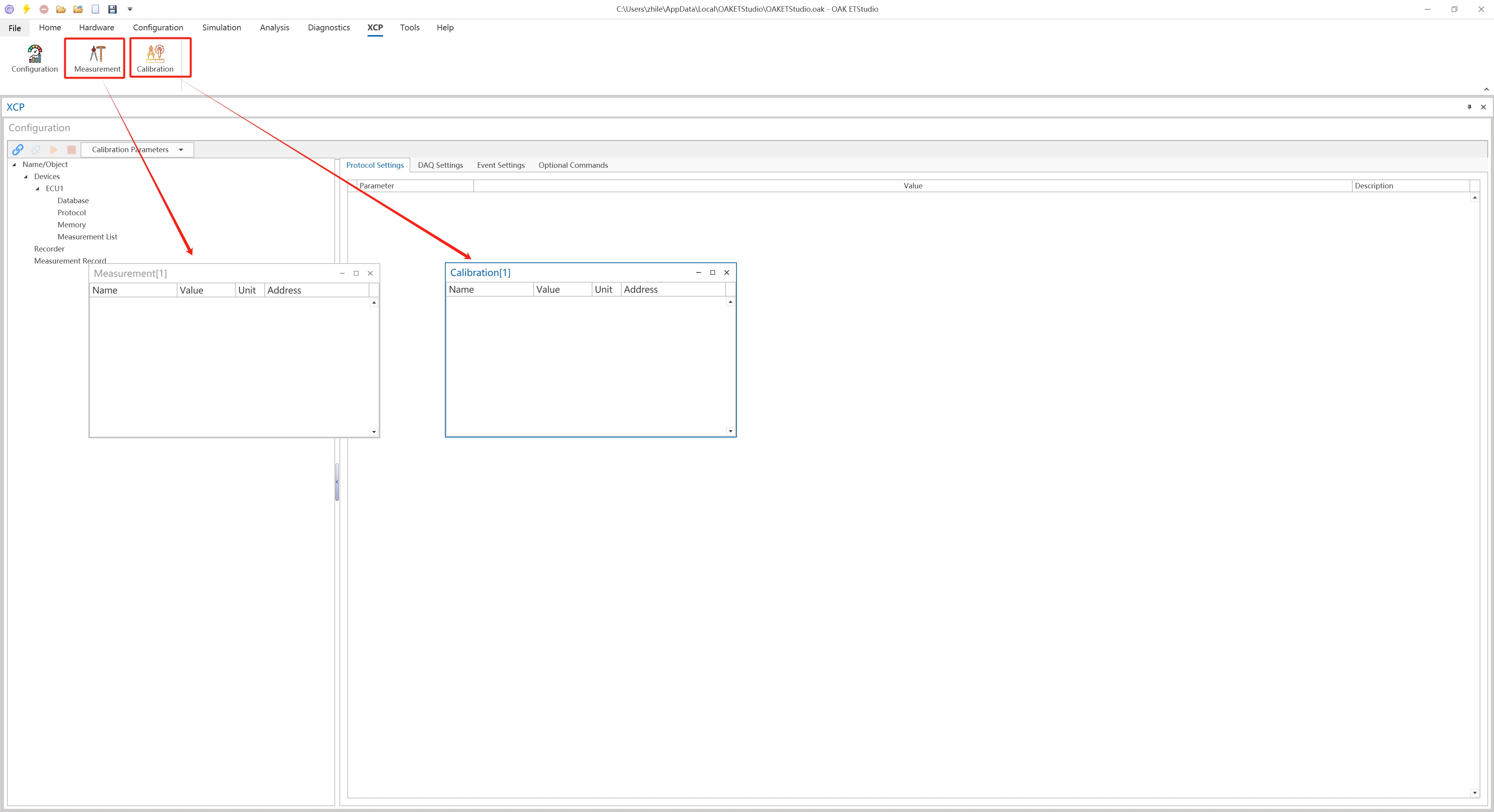
Note: The Measurement List cannot be modified after Calibration has started.
(3) View Calibration Data
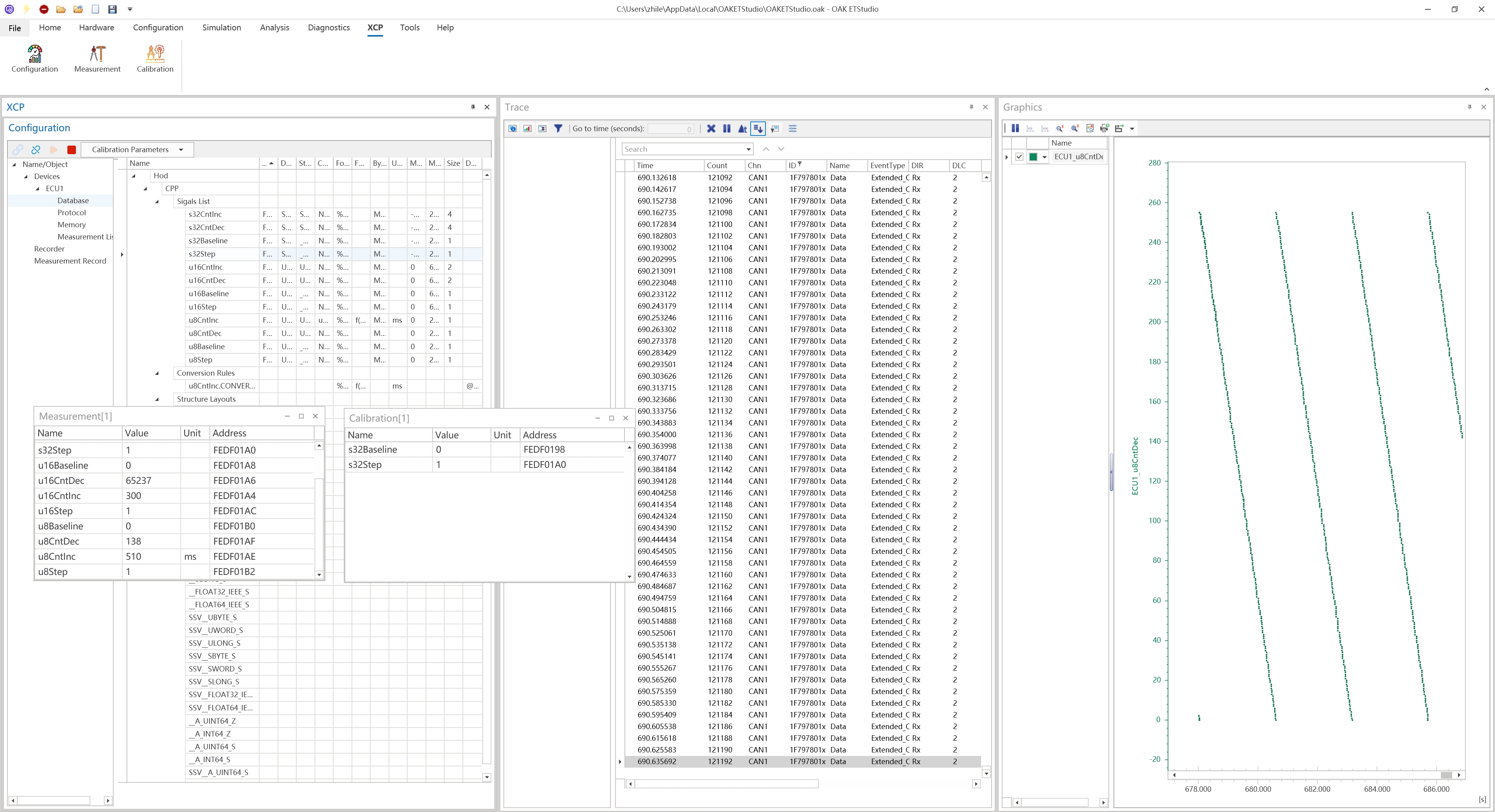
a. Use Trace to view measurement data which be changed by calibration
b. Add signals from the Database to Graphics to view data
c. View calibration data and measurement data in both of Calibration window and Measure window