Bus Record
Bus Record page provide you the functionality to configure bus recording properities, including specify bus record log file name and data folder, file size limitation ...
Bus Record Menu
From main menu, click "Analysis", and you will see bus record button in undering tool bar:
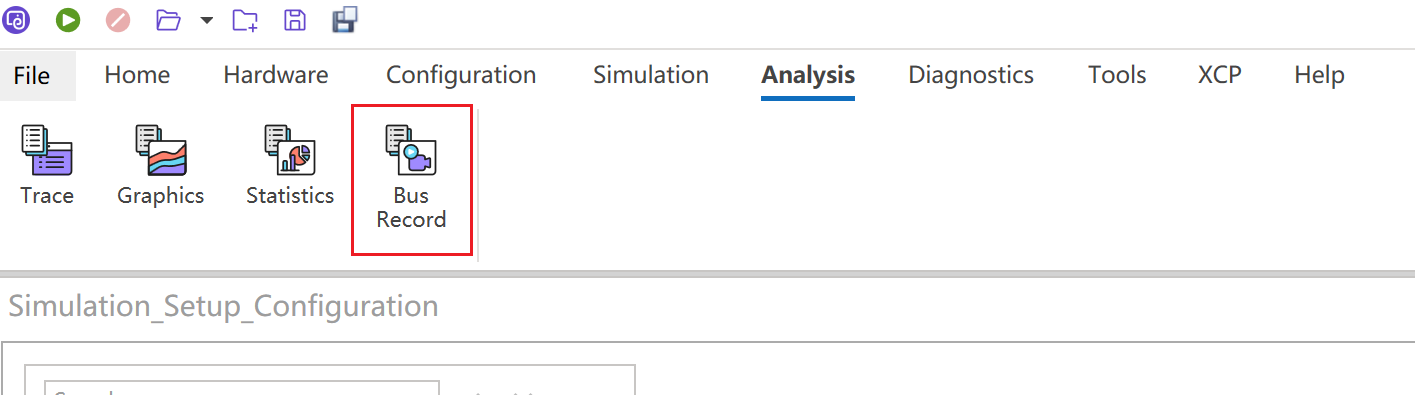
Configure Bus Record
click button Bus Record to launch the configuration page:
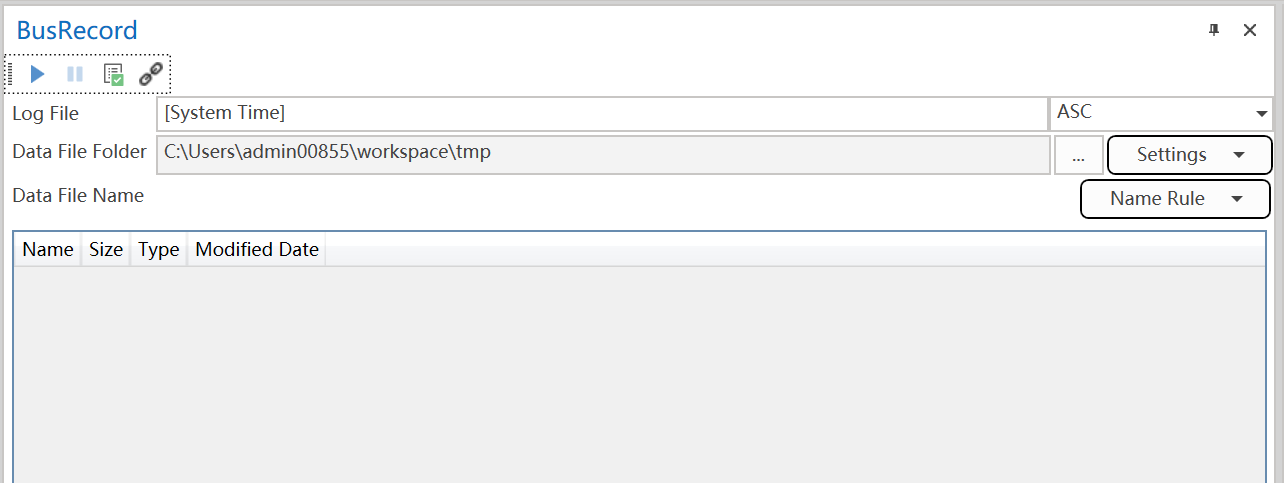
You can set following properties:
Log FileLog File FolderFile size
set log file
It support both customized log file naming, all rull-base naming:
-
By default, system time will be used for log file name.
-
You can also specify one or more name rule from the
Name Ruledrop-down list to compose the rul-based log file name: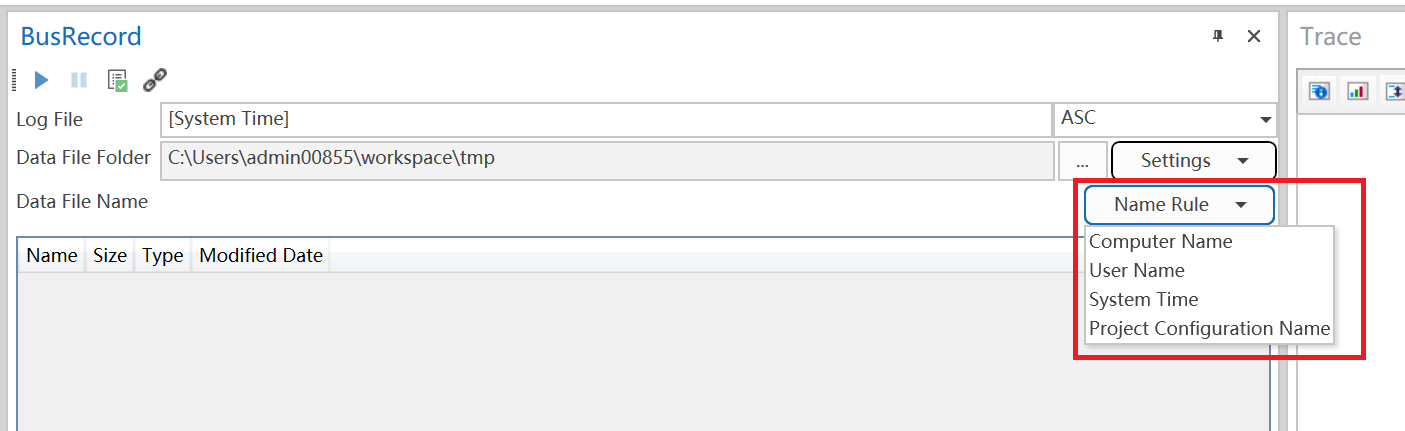
-
When you specify the name rules, corresponding composed log file name will be present in
Log FiletextBox:
-
You can also edit the
Log Filetext box to set a customized file name, and in this case name rules you specified will be ignored. -
Be aware that the file name will be attached a index automatically which is from 0. Based on the file size you set, the log file will switch to next one with next index in case the file size is up to the setting.
-
file name will also attach a file extension based on the file format you choose:
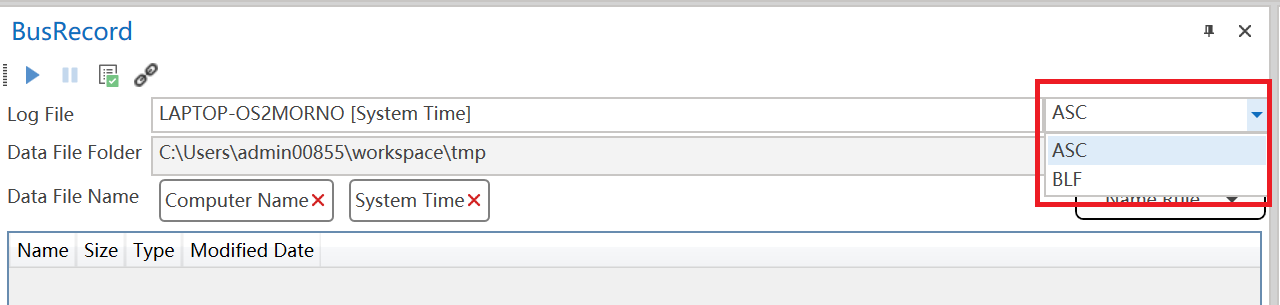
It supportes
ASCandBLF. By defaultASCwill be applied, and the file extension will be.asc.
set log file folder
Click button ... to launch file folder selection Diaglog windows to choose folder to store record log file:
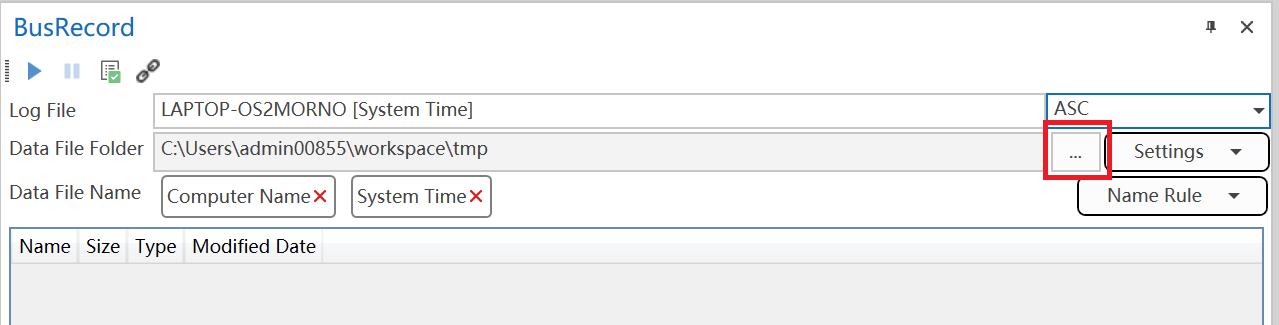
set log file size
From drop-down list Settings, click button File Size to launch Diaglog Windows to set file size:
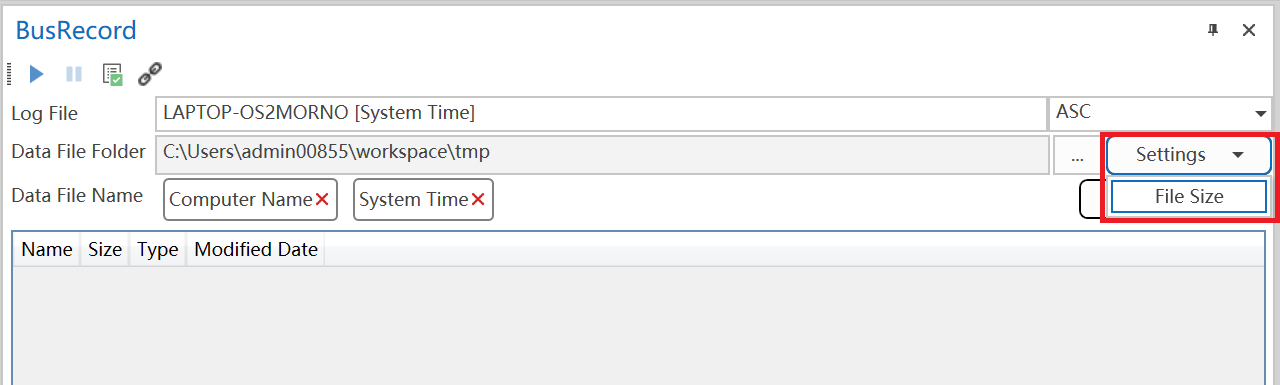 By default, it will be 50 MB per file.
By default, it will be 50 MB per file.
Control Bus Record
You can control Bus Record from tool bar buttons:
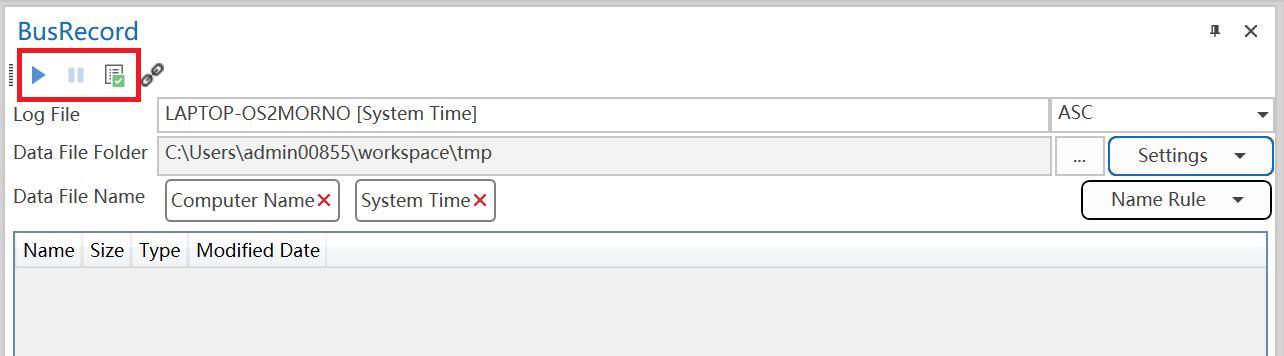
There are three control buttions, which are start, pause and apply from left to right.
start
Click button start to start bus recording with current properties setting.
If it starts to receive frame from bus, it will also save it in bus record file from now on, or it will start to save frame record in bus record file in case frame coming.
Once you start bus recording, the button will be gray.
pause
If you start bus recording, button pause will be available for you to click it to pause recording.
Once you pause recording, you can go back to click start button to resume recording.
apply
After change any properties setting, you can click apply button to apply for the changes, regardless bus recording is started or paused.
If it's started, current recording file will be closed in case file name or folder is changed, and new file will be opened to continue recording.