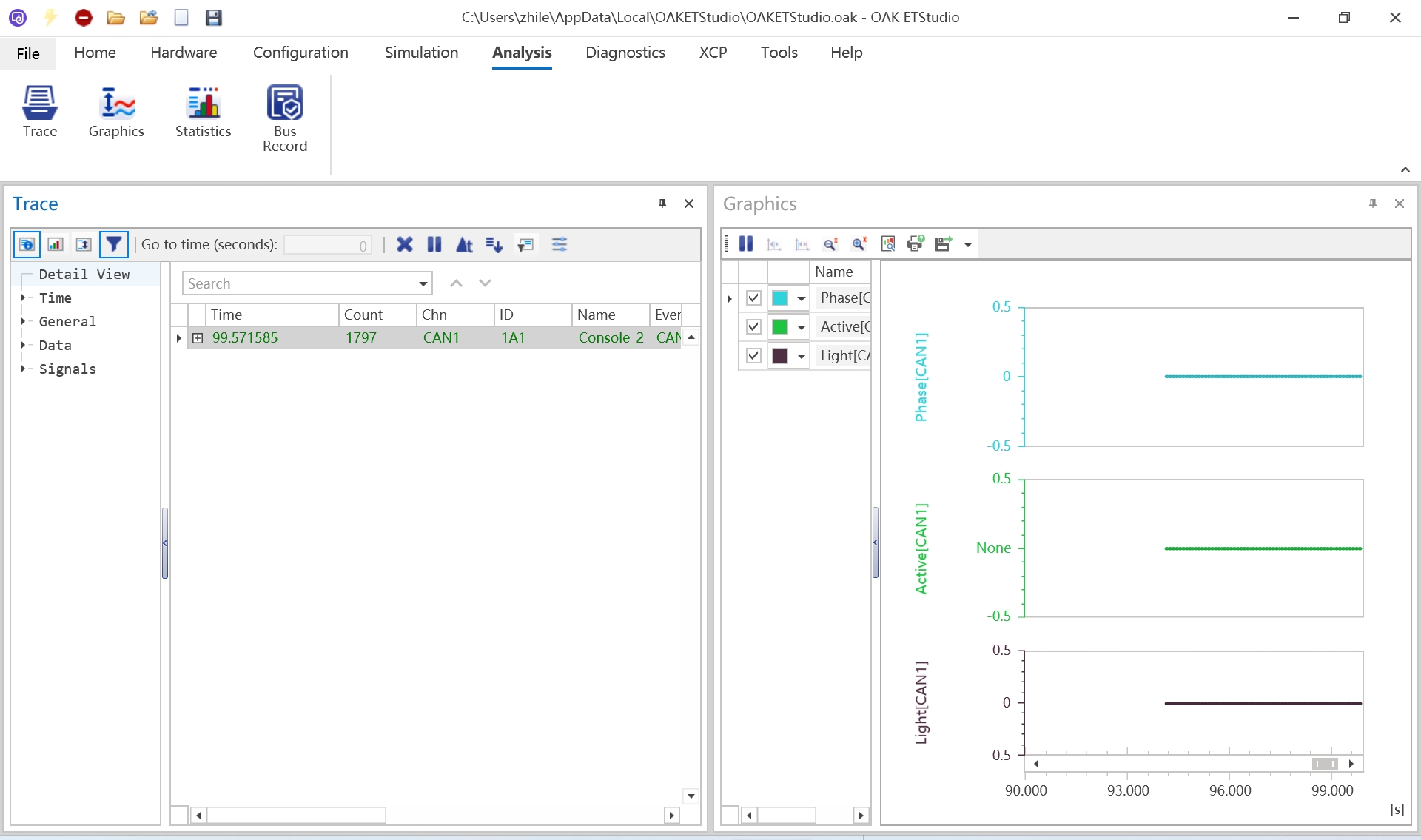Replay Functionality
1. Launch OAK ETStudio
-
After installing OAK ETStudio, double-click the desktop icon to launch the host application
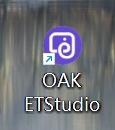
-
Main interface of OAK ETStudio:
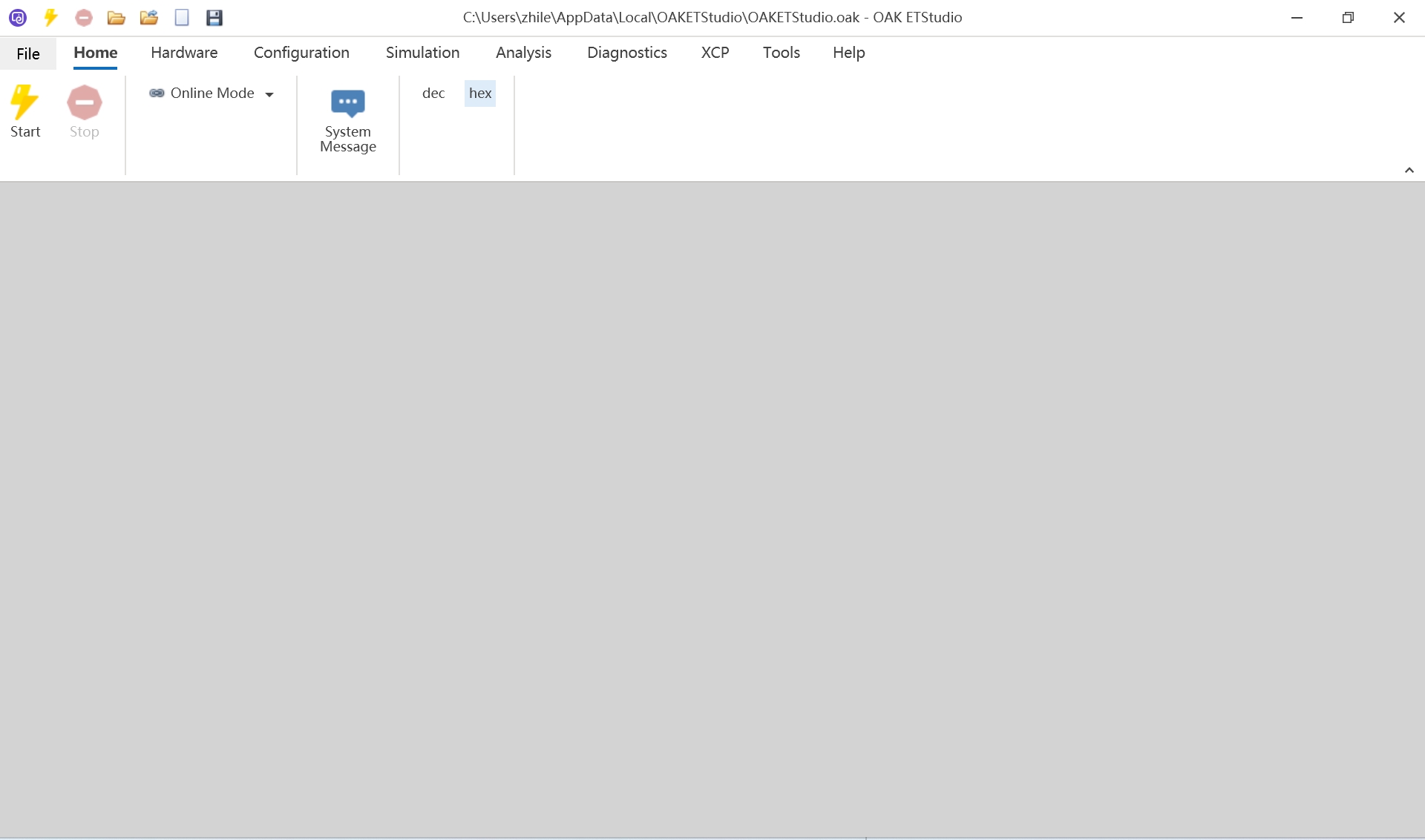
2. Hardware Configuration
-
Connect OakM1000/M1010 via USB. OAK ETStudio will auto-detect the device. If not detected:
- Verify physical connection
- Restart OAK ETStudio
-
Configure Channel Mapping:
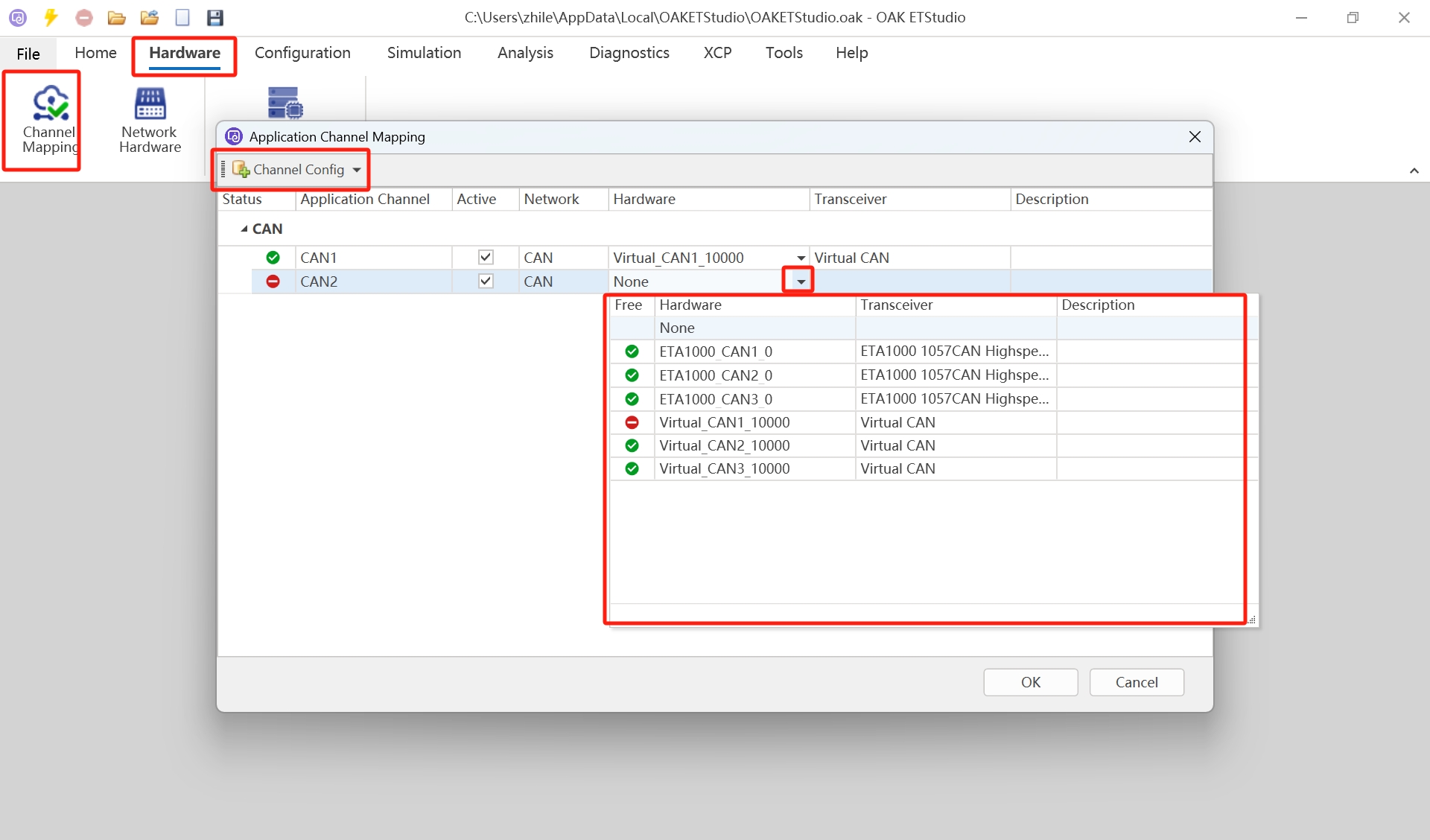
-
Configure Network Hardware:

3. Transmit CAN Messages via IG
-
Load DBC file in Simulation Setup:
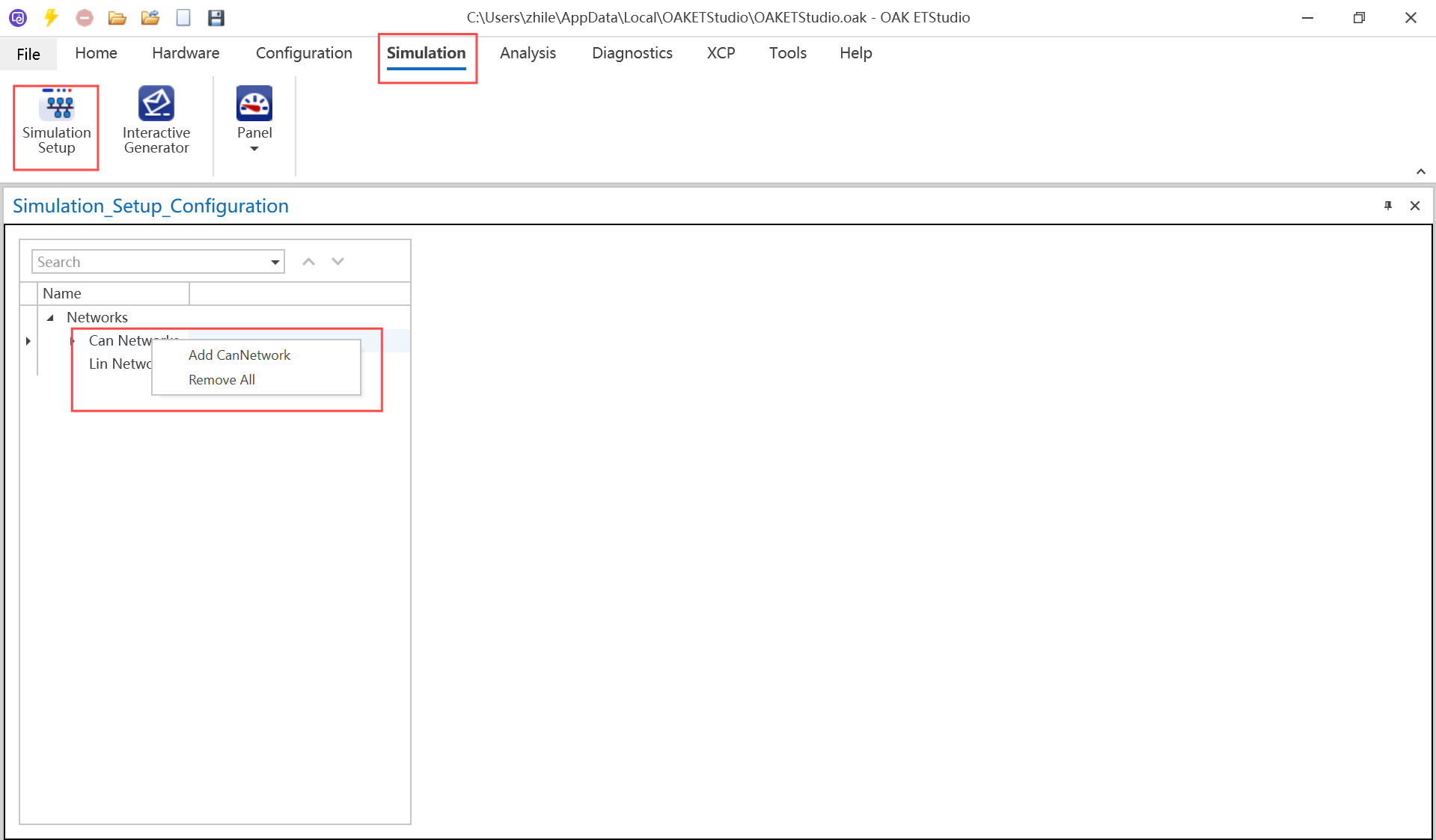
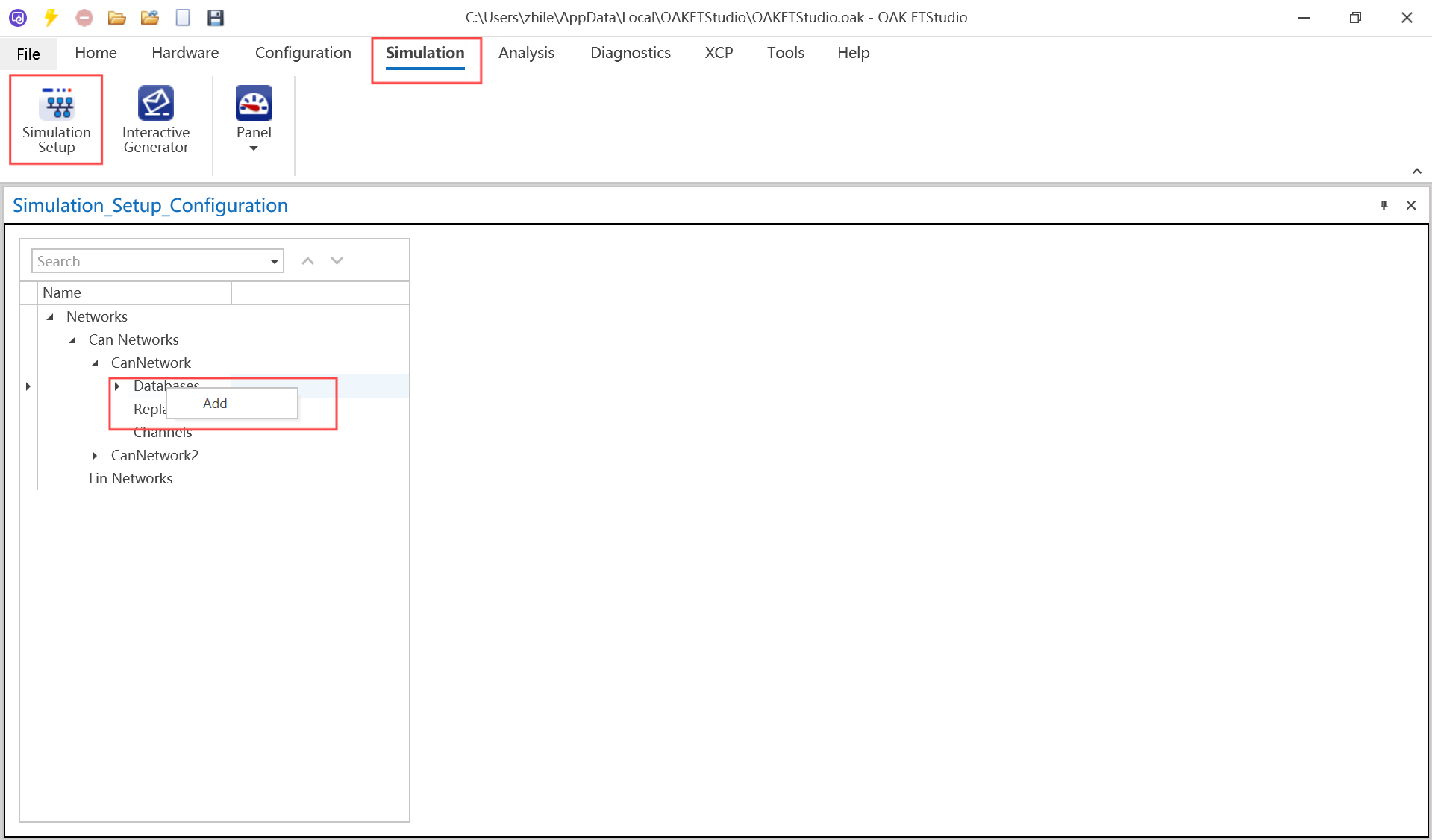
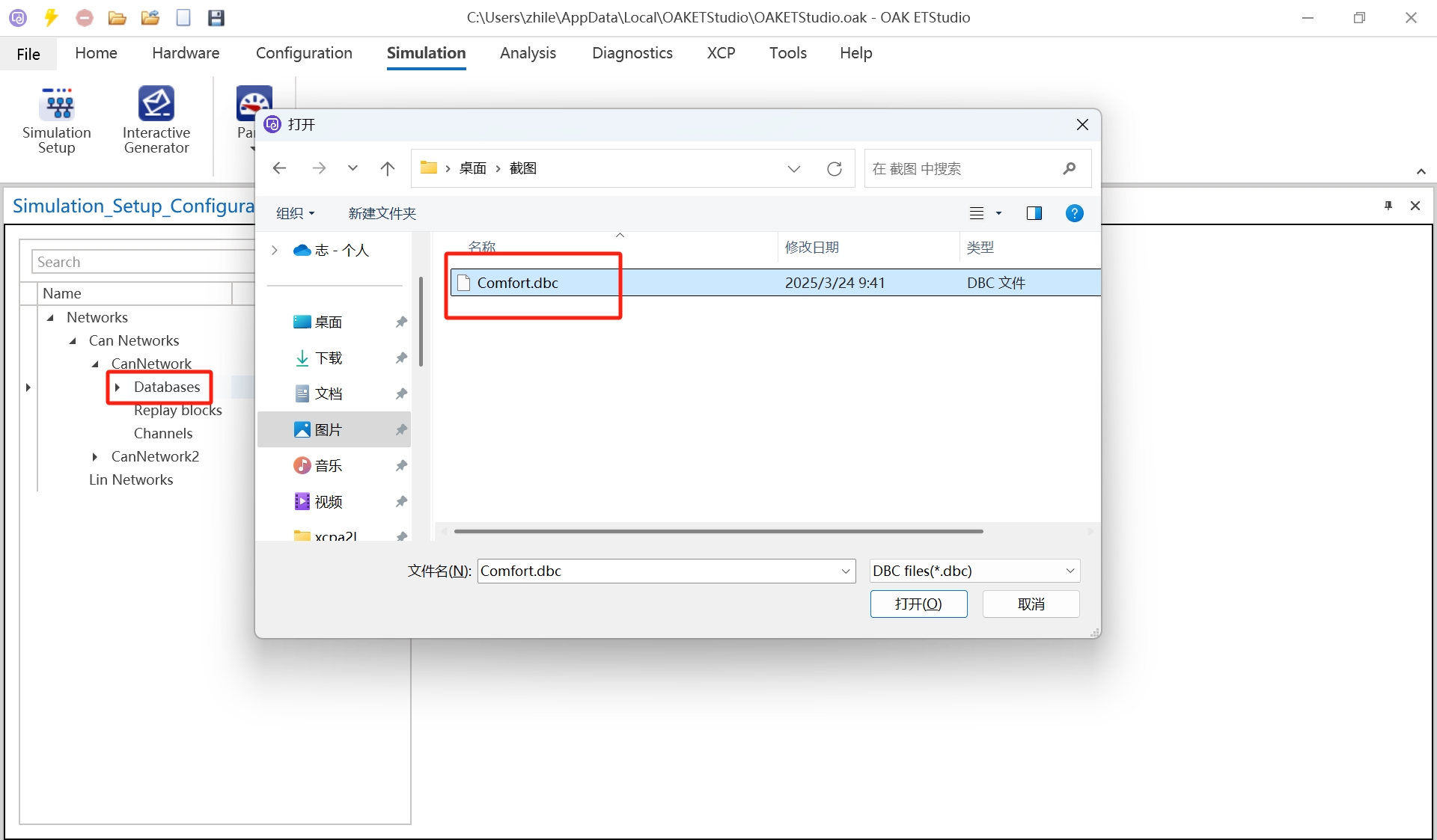
-
Right-click in IG interface to send CAN messages via context menu:

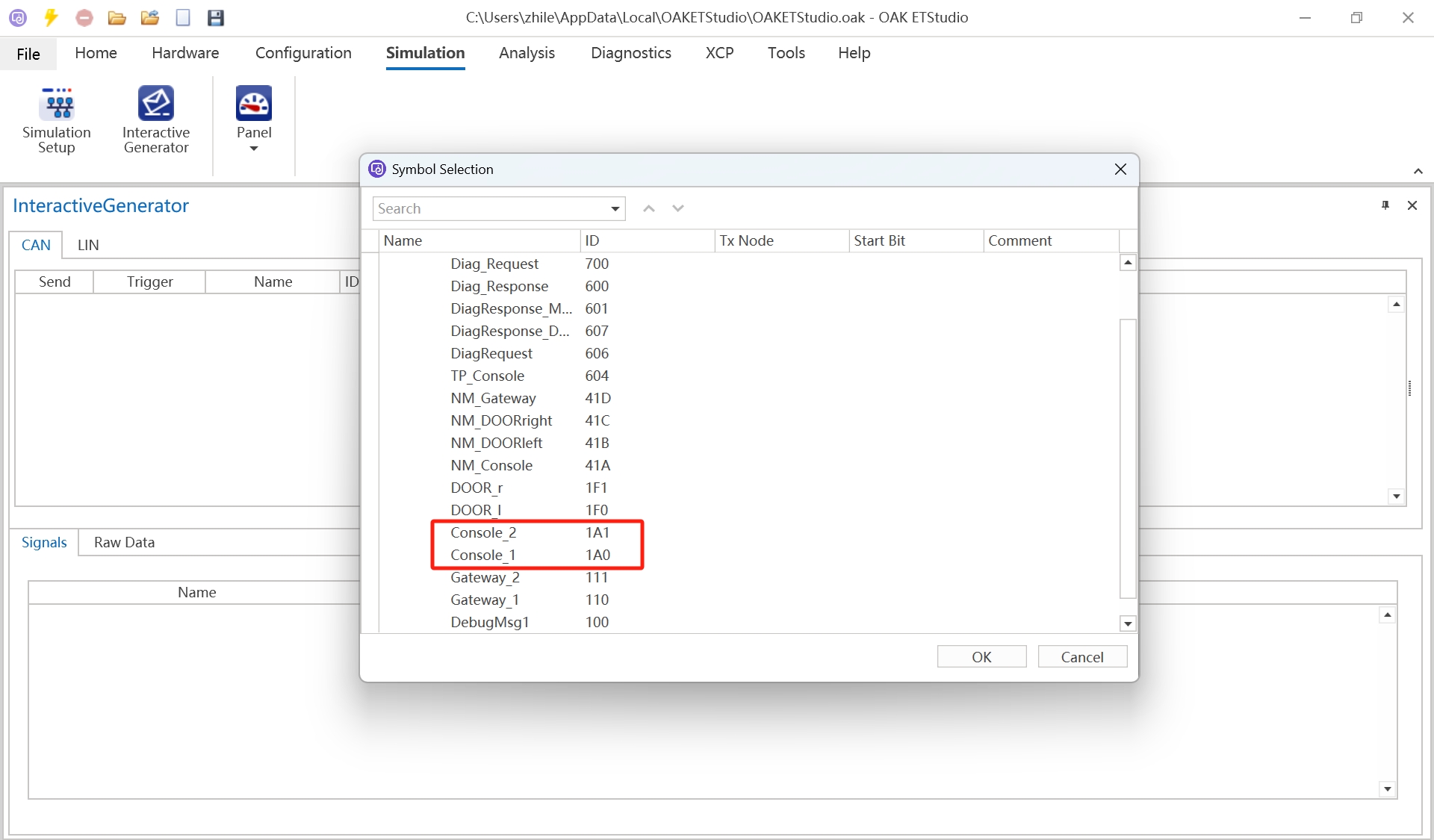
-
Click Start Measurement
to begin data acquisition
-
Click green triangle button in IG for periodic CAN transmission:
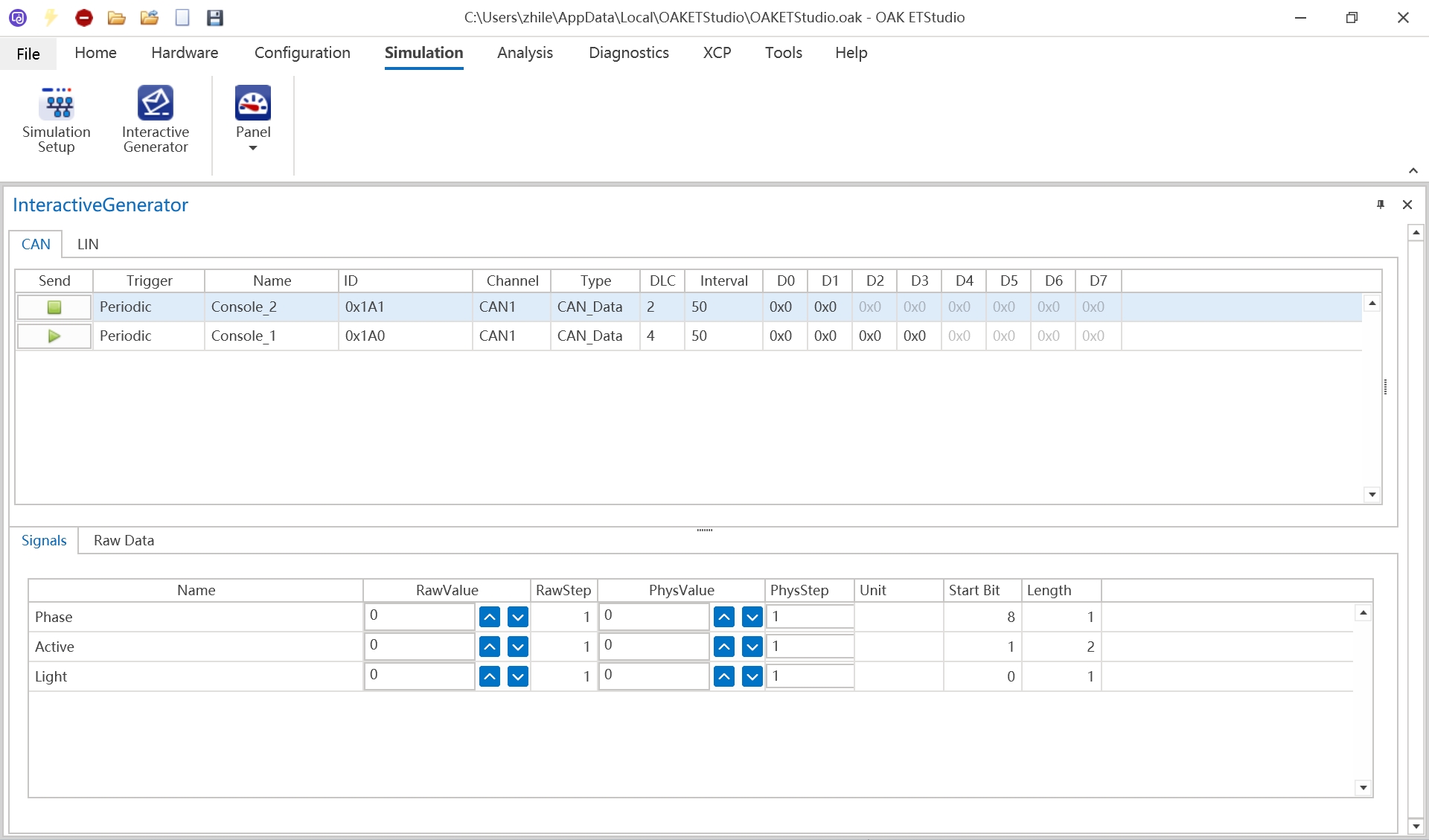
4. Message Monitoring in Trace
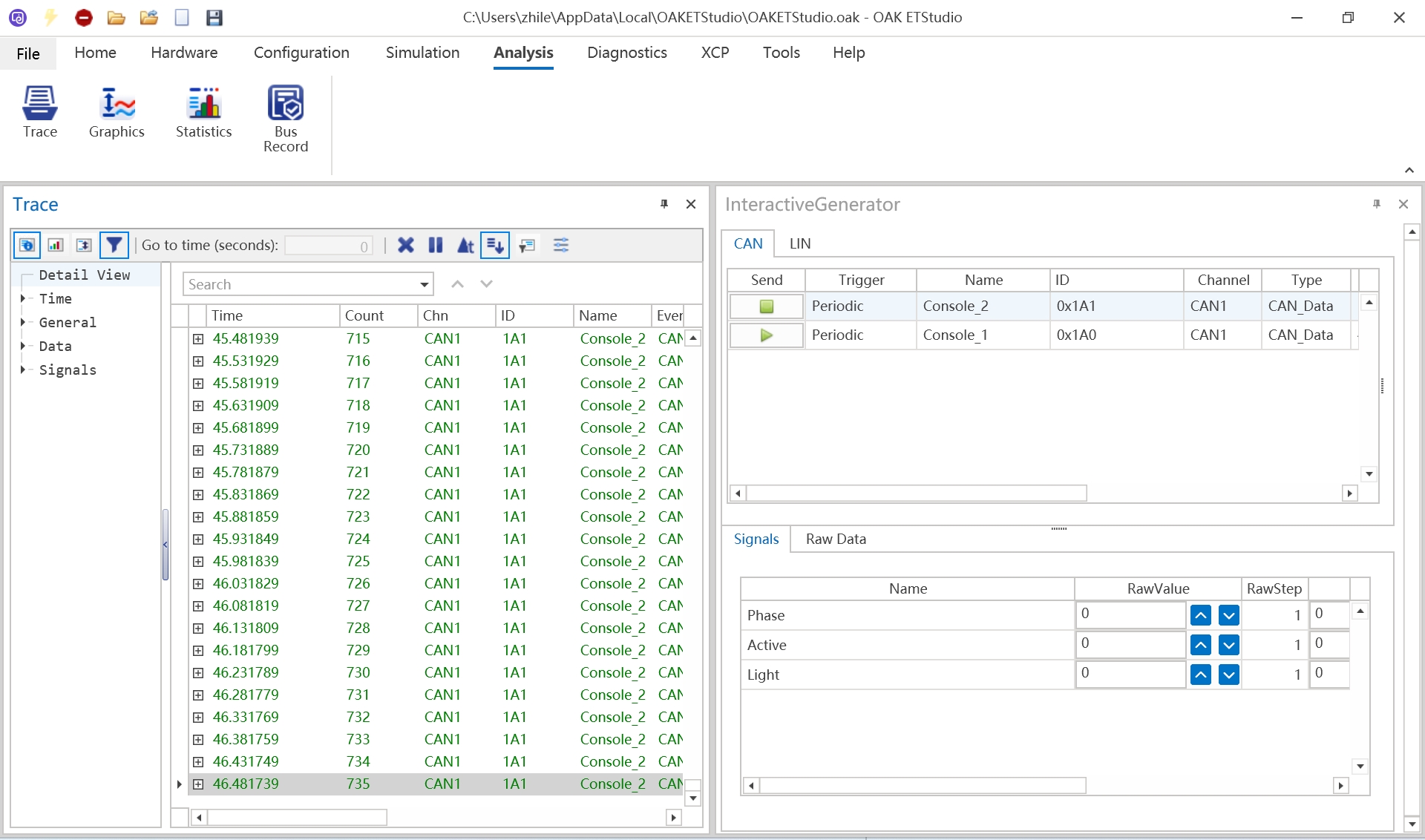
5. Signal Visualization in Graphics
- Drag messages from Trace to Graphics for automatic signal display: